Creating
In this section, we will demonstrate Invero's basic menu logic by creating a menu named spawn
The requirements are to implement the following functions:
- A 5-row high chest container, decorated with two different colored glass panes around the edges
- A beacon button in the center
- When the button is clicked, the player requests to return to spawn point
Creating the File
First, create a new file with the extension yml in the working directory
and open it with a text editor
workspace/spawn.yml
# This is an empty file
Declaring the Menu
- Set the menu title
workspace/spawn.yml
title: 'Spawn'
- Imagine the menu layout and represent it with characters
workspace/spawn.yml
title: 'Spawn Menu'
layout: |-
#########
| |
| * |
| |
#########
Understanding Layout
In the Layout here, we configured 5 rows of strings, each row has 9 characters
Each character represents an item on a chest slot,
There are three types of characters # | * which are all icons we need to configure later
The actual position of icons in the menu also corresponds one-to-one with the layout characters
- Configure simple decorative icons
workspace/spawn.yml
# .. omitted title and layout nodes
items:
'#':
material: gray stained glass pane
'|':
material: cyan stained glass pane
'*':
material: beacon
- Configure the teleport button
workspace/spawn.yml
# .. omitted previous nodes
'*':
material: beacon
# Configure custom item name
name: '&c&lCLICK TP TO SPAWN'
# Click action node
# Write the action to execute spawn command
action: command spawn
Viewing the Menu
- After the menu configuration is complete, execute
invero reloadto reload the workspace - The menu name for the
workspace/spawn.ymlfile will bespawn, - We can then execute
invero open spawnin the game to view this menu
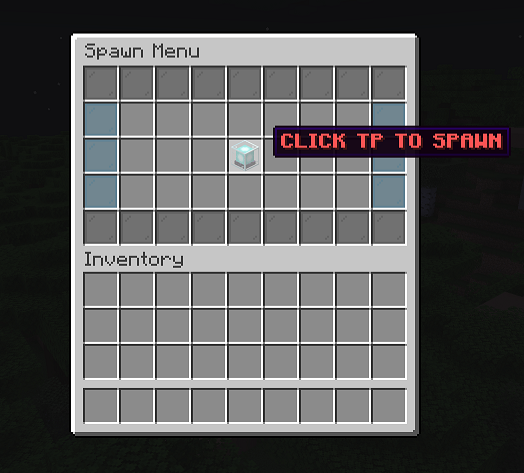
Tip
The concept of Declaring Menu in this example has been simplified,
For details, refer to Single Panel Simplified Syntax